Integration Guide
This guide will walk you through setting up a webhook integration between GitHub and Hookflo, enabling you to receive alerts for repository events like code pushes, pull requests, issues, and more.GitHub webhooks can be configured at either the repository or organization level, giving you flexibility in how you monitor your GitHub activity.
- A Hookflo account with an active project
- A GitHub account with admin access to the repository or organization you want to monitor
- Basic understanding of GitHub’s workflow and repository management
Integration Overview
The integration process follows these key steps:- Set up a webhook in Hookflo
- Configure notification channels (email/Slack)
- Connect GitHub to Hookflo
- Configure GitHub to send webhooks
- Test the integration
Setting Up Your Hookflo Webhook
After logging into Hookflo, follow these steps to create and configure your GitHub webhook:1
Create a Webhook
Setting Up Your Webhook Endpoint
Setting Up Your Webhook Endpoint
- From your Hookflo Dashboard, navigate to > Manage Webhooks
- Click on + Create Webhook
- Your webhook will be created in an inactive state by default
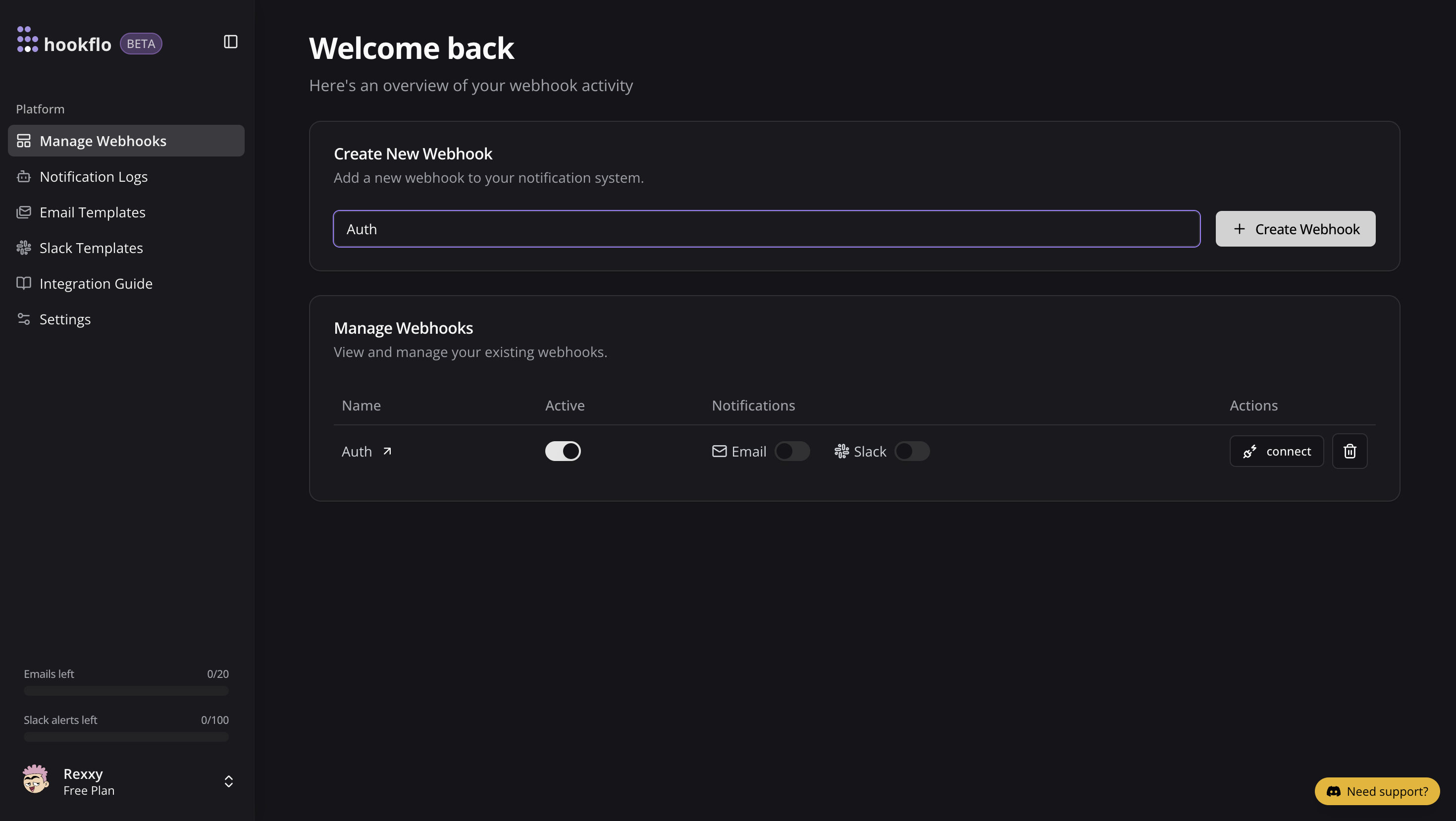
2
Setup Notification Channel
Configure Email Notifications
Configure Email Notifications
- Toggle the Email Notifications switch to enable email alerts
- In the dialog box that appears, enter the email address where you want to receive notifications
- Select an email template from the dropdown menu
- Click Preview Template to see how your notifications will look
- Use the editor to customize the template if needed
- Click Save Configuration to confirm your settings
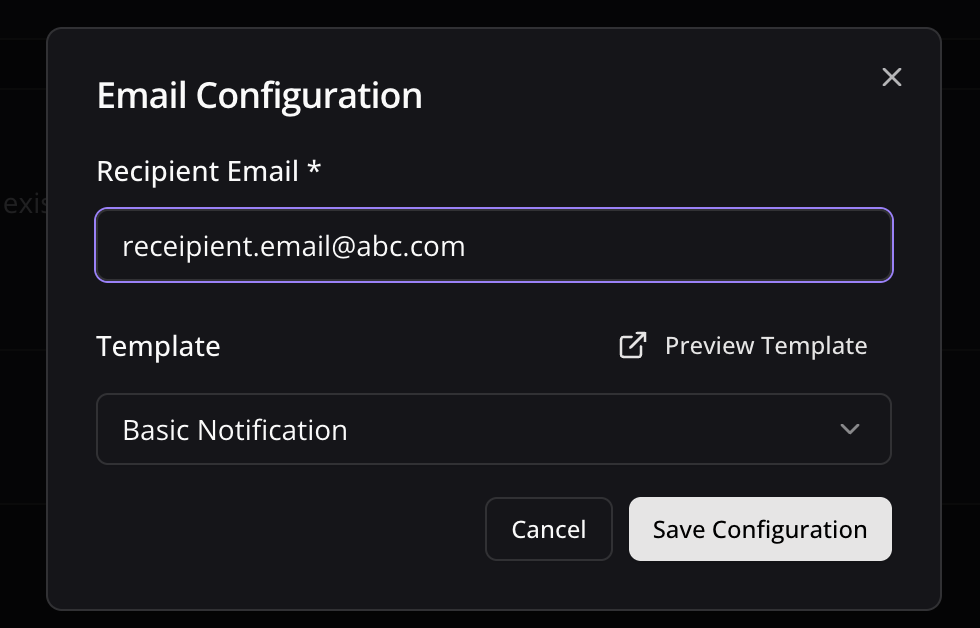
Configure Slack Notifications
Configure Slack Notifications
- Toggle the Slack Notifications switch to enable Slack alerts
- In the dialog box, paste your Slack webhook URL (see How to Get a Slack Webhook URL)
- Keep the randomly generated name or enter a custom one (optional)
- Select a notification template from the available options
- Preview and edit the template as needed
- Click Save Configuration to confirm your settings
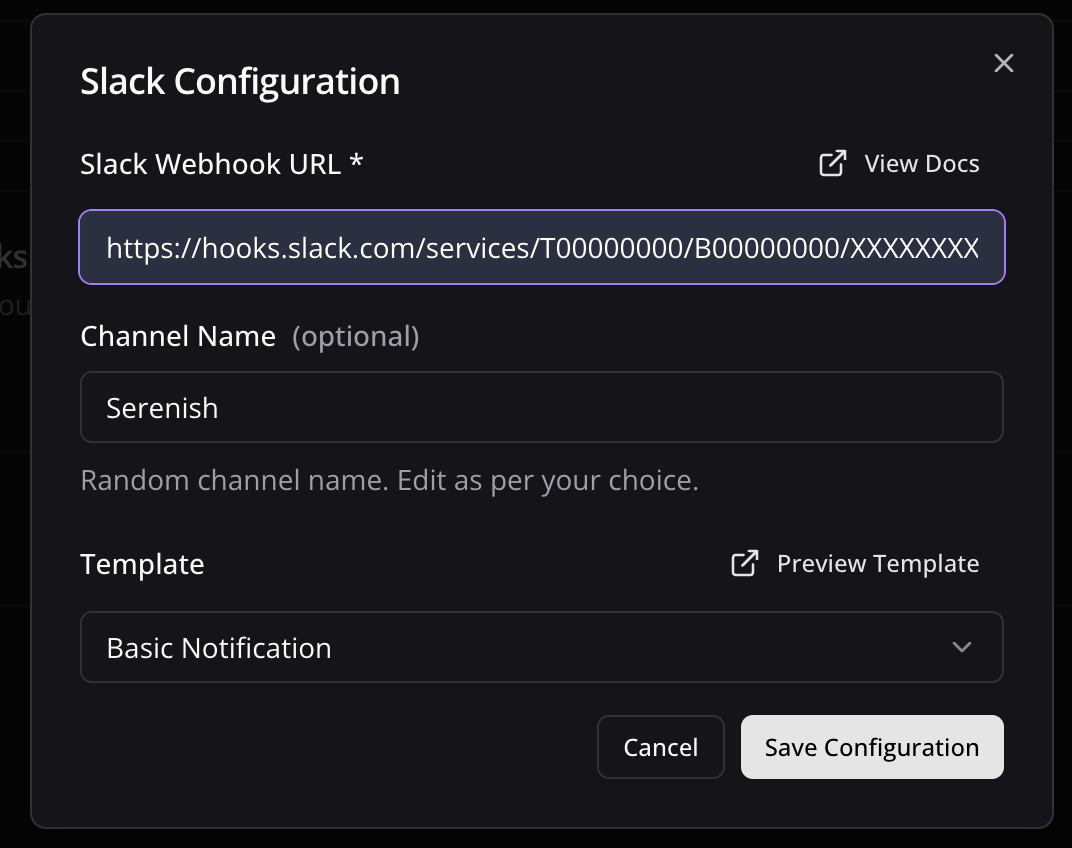
3
Connect your Webhook with application
Configure Application
Configure Application
- Click the Connect button to activate your webhook
- Select GitHub as application to integrate
- A configuration panel will appear with your webhook credentials:
- Webhook URL: The HTTP POST request endpoint GitHub will send events to
- Webhook Secret: Secret for GitHub to sign webhook payloads (optional)
- Copy the Webhook URL for the next section

Configuring GitHub
Now that your HookFlo webhook is set up, you need to configure GitHub to send events to it:1
Configure Repository-Level Webhook
Setting Up Repository Webhooks
Setting Up Repository Webhooks
- Navigate to your GitHub repository
- Click on Settings in the top navigation bar
- Select Webhooks from the left sidebar
- Click Add webhook
- Enter your HookFlo webhook URL in the Payload URL field
- Set Content type to
application/json - Required to Enter a secret in the Secret field
- Choose which events to trigger the webhook:
- Just the push event (default)
- Send me everything
- Let me select individual events
- Check the Active checkbox to enable the webhook
- Click Add webhook to finalize
2
Configure Organization-Level Webhook
Setting Up Organization Webhooks
Setting Up Organization Webhooks
If you want to monitor events across all repositories in an organization:
- Navigate to your GitHub organization
- Click on Settings in the top navigation bar
- Select Webhooks from the left sidebar
- Click Add webhook
- Enter your HookFlo webhook URL in the Payload URL field
- Set Content type to
application/json - Required to Enter a secret in the Secret field
- Choose which events to trigger the webhook:
- Just the push event (default)
- Send me everything
- Let me select individual events (including organization-specific events)
- Check the Active checkbox to enable the webhook
- Click Add webhook to finalize
3
Configure Webhook Secret in HookFlo
Setting Up Webhook Verification
Setting Up Webhook Verification
After creating the webhook in GitHub (If you have added secret in Github):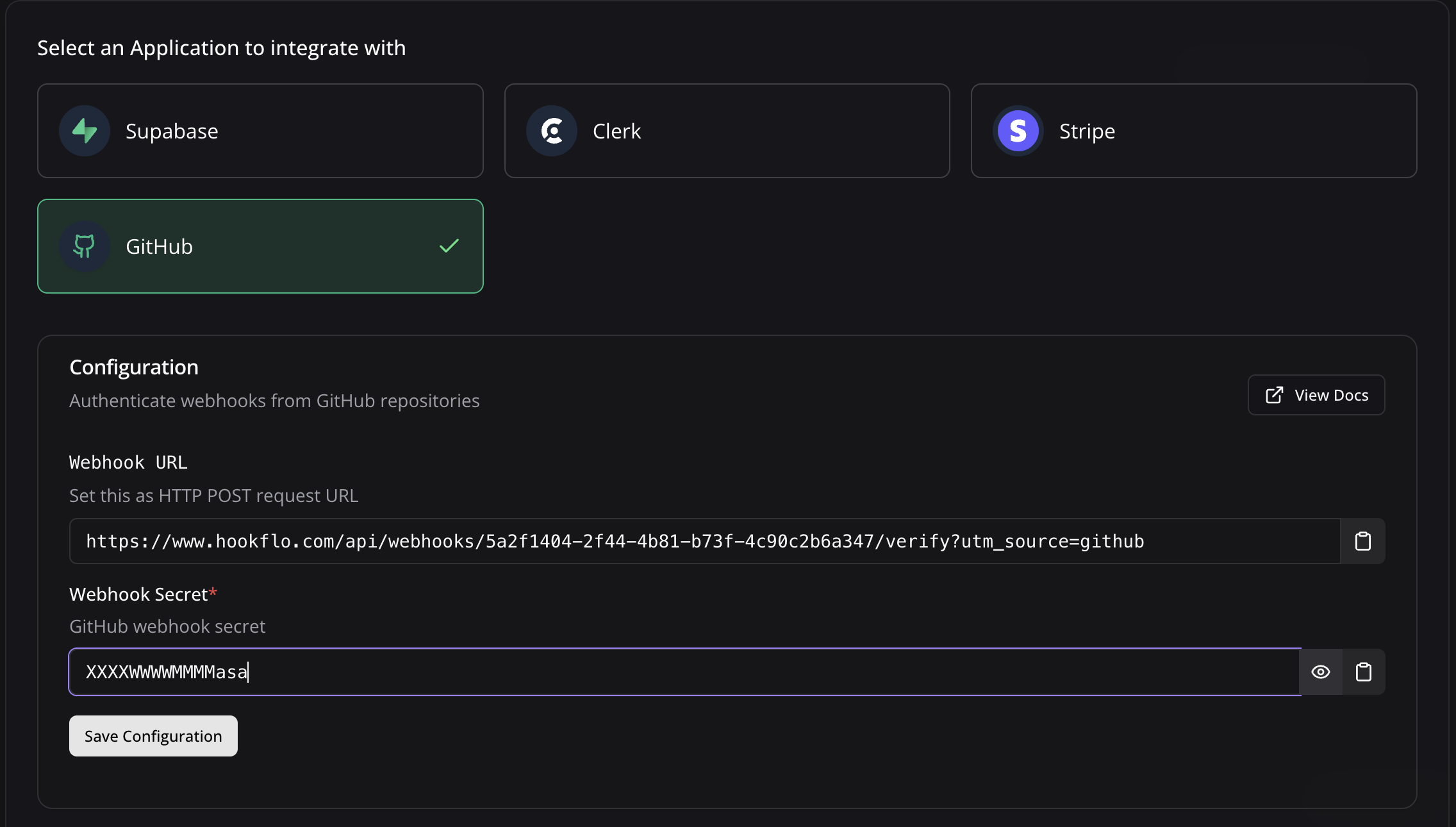
- Return to the HookFlo dashboard
- Navigate to your GitHub webhook configuration
- Find the “Webhook Secret” field
- Paste the same secret you entered in GitHub
- Click Save Configuration
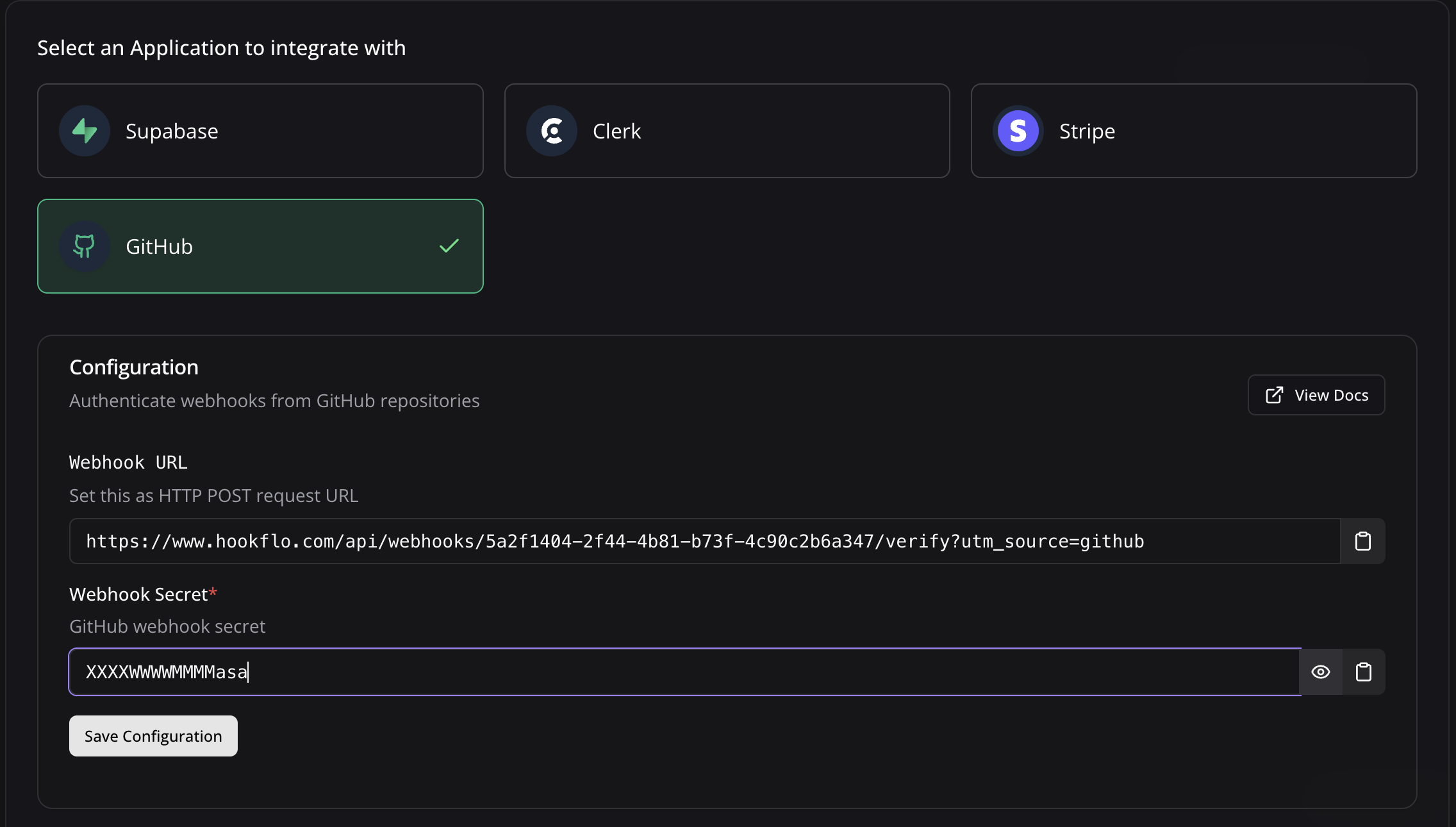
Testing Your Integration
To ensure your integration is working properly:1
Test the Webhook in GitHub
Generating Test Events
Generating Test Events
- In GitHub, go to your repository or organization’s Webhooks settings
- Find your newly created webhook
- Scroll to the bottom and click Redeliver on a recent delivery, or
- Click Test to send a ping event
- Alternatively, create a real event by pushing code, opening an issue, or creating a pull request

2
Verify in HookFlo
Validate Alert Delivery
Validate Alert Delivery
- Return to your HookFlo dashboard
- Navigate to Notification Logs
- You should see the test events appear with details about the changes
- If you’ve configured notification channels, check your email or Slack for alerts

Supported Events
GitHub supports a wide range of webhook events. Here are the most commonly used categories:Code Events
push: When code is pushed to a repositorycommit_comment: When a commit is commented oncreate: When a branch or tag is createddelete: When a branch or tag is deletedrelease: When a release is published, updated, or deleted
Pull Request Events
pull_request: When a pull request is opened, closed, assigned, labeled, etc.pull_request_review: When a review is submitted, edited, or dismissedpull_request_review_comment: When a comment is made on a pull request diffpull_request_review_thread: When a thread in a pull request review is resolved or unresolved
Issue Events
issues: When an issue is opened, closed, assigned, labeled, etc.issue_comment: When a comment is made on an issue or pull requestlabel: When a label is created, edited, or deleted
Repository Events
repository: When a repository is created, archived, unarchived, etc.repository_import: When a repository import is completed, canceled, or failedrepository_vulnerability_alert: When a security vulnerability alert is created, dismissed, or resolved
GitHub Actions Events
workflow_job: When a workflow job is queued, completed, or failedworkflow_run: When a workflow run is completed
Organization Events
organization: When an organization is deleted, renamed, or a user is added or removedorganization_package: When a package is published or updatedteam: When a team is created, deleted, or modifiedteam_add: When a repository is added to a team
Webhook Headers
GitHub webhooks include these important headers that HookFlo uses for verification:X-GitHub-Event: The type of event (e.g.,push,pull_request)X-GitHub-Delivery: A unique identifier for the deliveryX-Hub-Signature-256: HMAC SHA-256 signature of the payload (if secret configured)
Webhook Payload Structure
Here’s an example of what the webhook payload looks like for apush event:
Advanced Configuration
Customizing Notification Templates
Customizing Notification Templates
Filtering Events
Filtering Events
HookFlo allows you to filter events based on their content:
- Go to Alert Rules → Create Rule
- Source: Your GitHub webhook
-
Add conditions like:
- Only alert on pull requests to the main branch:
- Only alert on failed workflow runs:
- Configure your notification channel and template
- Save the rule
Example: Pull Request Review Alerts via Slack
Let’s set up a complete example of notifying your team when pull requests need review:1
Configure GitHub Webhook
- Follow the steps above to create a repository webhook in GitHub
- When selecting events, choose Let me select individual events
- Select the following events:
Pull request reviewsPull requests
- Set up a secret and add it to both GitHub and HookFlo
2
Test the Alert
- Create a pull request in your repository
- Have someone (or yourself) review the PR and request changes
- Check your Slack channel for the alert
- Verify the formatting and content match your template
Example: Critical Issue Alerts via Email
Set up alerts when issues are labeled as “critical” or “bug”:1
Configure GitHub Webhook
- Follow the steps above to create a repository webhook in GitHub
- When selecting events, choose Let me select individual events
- Select the
Issuesevent - Set up a secret and add it to both GitHub and HookFlo
2
Test the Alert
- Create an issue in your repository
- Add the “critical” or “bug” label to the issue
- Check your email for the alert
- Verify the formatting and content match your template
Troubleshooting
Webhook Verification Failures
Webhook Verification Failures
If you’re seeing webhook verification errors:
- Double-check that you’ve entered the exact same secret in both GitHub and HookFlo
- Ensure there are no extra spaces or special characters in your secret
- Verify that the Content-Type in GitHub is set to
application/json - Check if you’re using the correct HookFlo webhook URL
Missing Events
Missing Events
If certain events aren’t being received:
- In GitHub, go to your webhook settings and check the “Recent Deliveries” tab
- Look for any failed deliveries and check their response codes
- Verify that you’ve selected the specific event types in GitHub’s webhook configuration
- Check your HookFlo webhook logs to see if events are being received but filtered out
- For organization webhooks, ensure the repository is included in the webhook scope
Webhook Timeouts
Webhook Timeouts
If webhook deliveries are timing out:
- GitHub expects a response within 10 seconds or it will mark the delivery as failed
- GitHub will retry failed webhook deliveries up to 3 times
- Check if your HookFlo webhook is processing events efficiently
- Consider implementing asynchronous processing for complex event handling
Security Considerations
When setting up webhook integrations between GitHub and HookFlo, keep these security best practices in mind:- Always use a webhook secret: This prevents unauthorized requests to your webhook endpoint
- Validate all webhook signatures: HookFlo does this automatically when you provide your secret
- Limit the scopes of your webhooks: Only subscribe to events you actually need
- Use HTTPS only: All webhook URLs should use encrypted connections
- Regularly audit webhook configurations: Remove unused or outdated webhooks
- Be careful with sensitive data: Consider what information is included in your notifications
- Monitor webhook activity: Regularly review webhook events for suspicious patterns