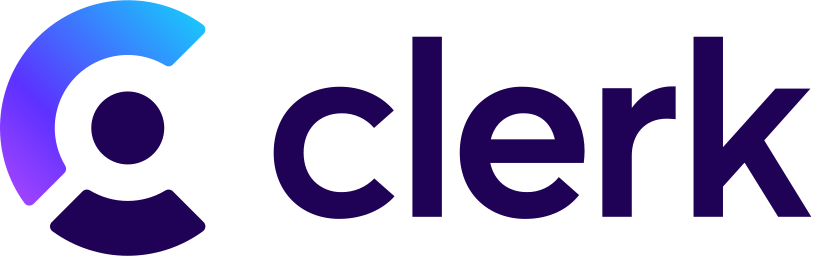
Integration Guide
This guide will walk you through setting up a webhook integration between Clerk and Hookflo, enabling you to receive alerts for user authentication and management events.Prerequisites
- A Hookflo account with an active project
- A Clerk account with admin access to your application
- Basic understanding of Clerk’s authentication system
Integration Overview
The integration process follows these key steps:- Set up a webhook in Hookflo
- Configure notification channels (email/Slack)
- Connect Clerk to Hookflo
- Configure Clerk to send webhooks
- Test the integration
Setting Up Your Hookflo Webhook
After logging into Hookflo, follow these steps to create and configure your Clerk webhook:Create a Webhook
Setting Up Your Webhook Endpoint
Setting Up Your Webhook Endpoint
- From your Hookflo Dashboard, navigate to > Manage Webhooks
- Click on + Create Webhook
- Your webhook will be created in an inactive state by default
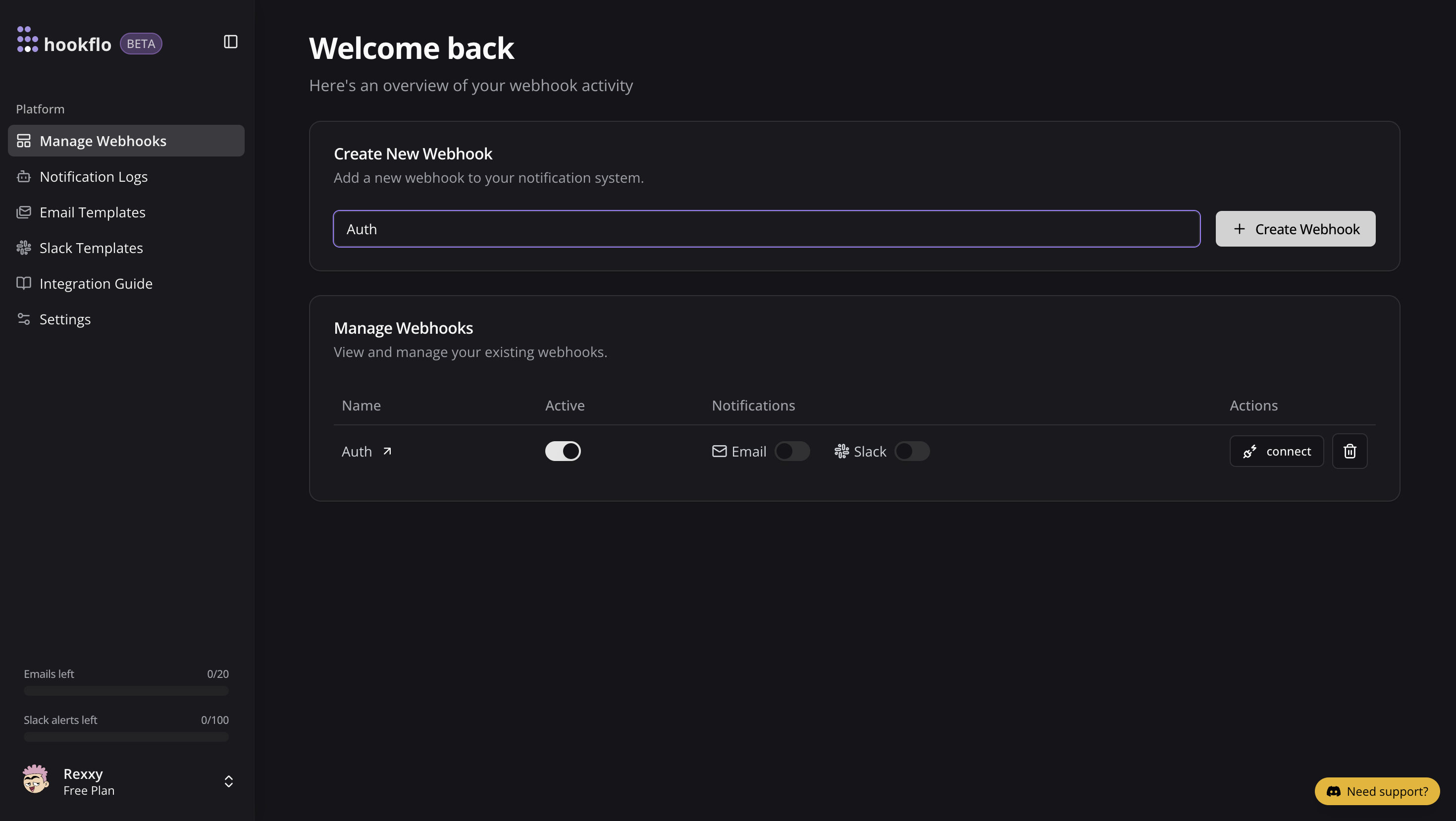
Setup Notification Channel
Configure Email Notifications
Configure Email Notifications
- Toggle the Email Notifications switch to enable email alerts
- In the dialog box that appears, enter the email address where you want to receive notifications
- Select an email template from the dropdown menu
- Click Preview Template to see how your notifications will look
- Use the editor to customize the template if needed
- Click Save Configuration to confirm your settings
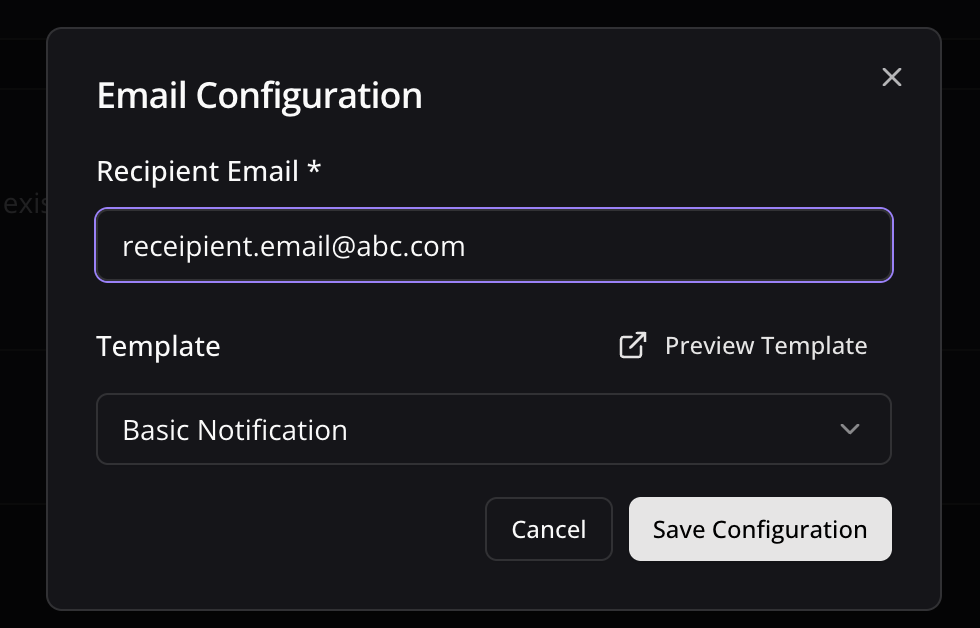
Configure Slack Notifications
Configure Slack Notifications
- Toggle the Slack Notifications switch to enable Slack alerts
- In the dialog box, paste your Slack webhook URL (see How to Get a Slack Webhook URL)
- Keep the random generated name or enter a custom one (optional)
- Select a notification template from the available options
- Preview and edit the template as needed
- Click Save Configuration to confirm your settings
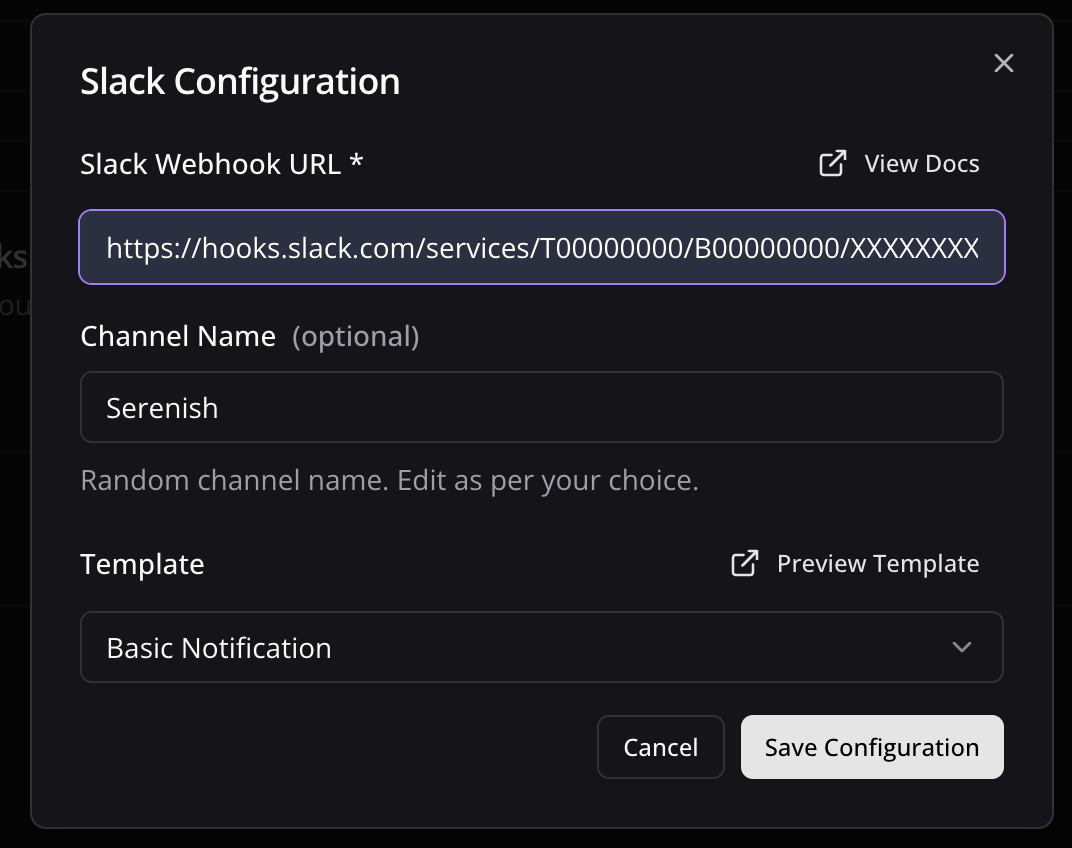
Connect your Webhook with application
Configure Application
Configure Application
- Click the Connect button to activate your webhook
- Select Clerk as application to integrate
- A configuration panel will appear with your webhook credentials:
- Webhook URL: The HTTP POST request endpoint Clerk will send events to
- Signing Secret: Signing Secret generated by Clerk
- You’ll need to add your Clerk Signing Secret in the next steps
- Copy the Webhook URL for the next section
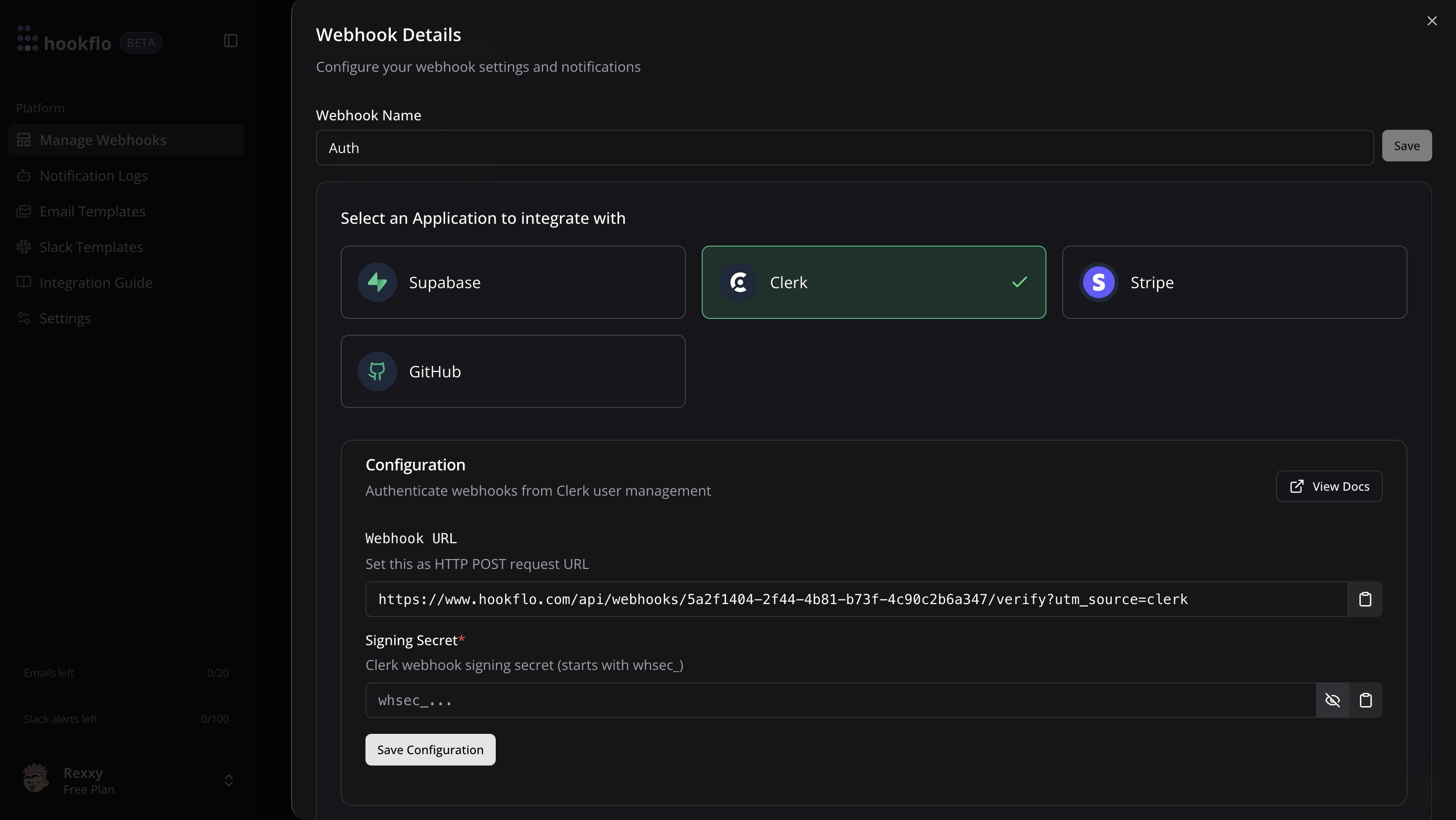
Configuring Clerk
Now that your HookFlo webhook is set up, you need to configure Clerk to send events to it:Create a Webhook Endpoint in Clerk
Configuring Clerk to Send Webhooks
Configuring Clerk to Send Webhooks
- Log in to your Clerk Dashboard
- Select your application
- Navigate to Configure Tab > Select Webhooks in the left sidebar
- Click Add Endpoint
- Enter your HookFlo webhook URL that you copied from the previous step
- Under Message filtering, select the events you want to monitor:
- For user events:
user.created,user.updated,user.deleted, etc. - For session events:
session.created,session.removed, etc. - For authentication events:
emailAddress.verified,password.reset, etc.
- For user events:
- Click Create
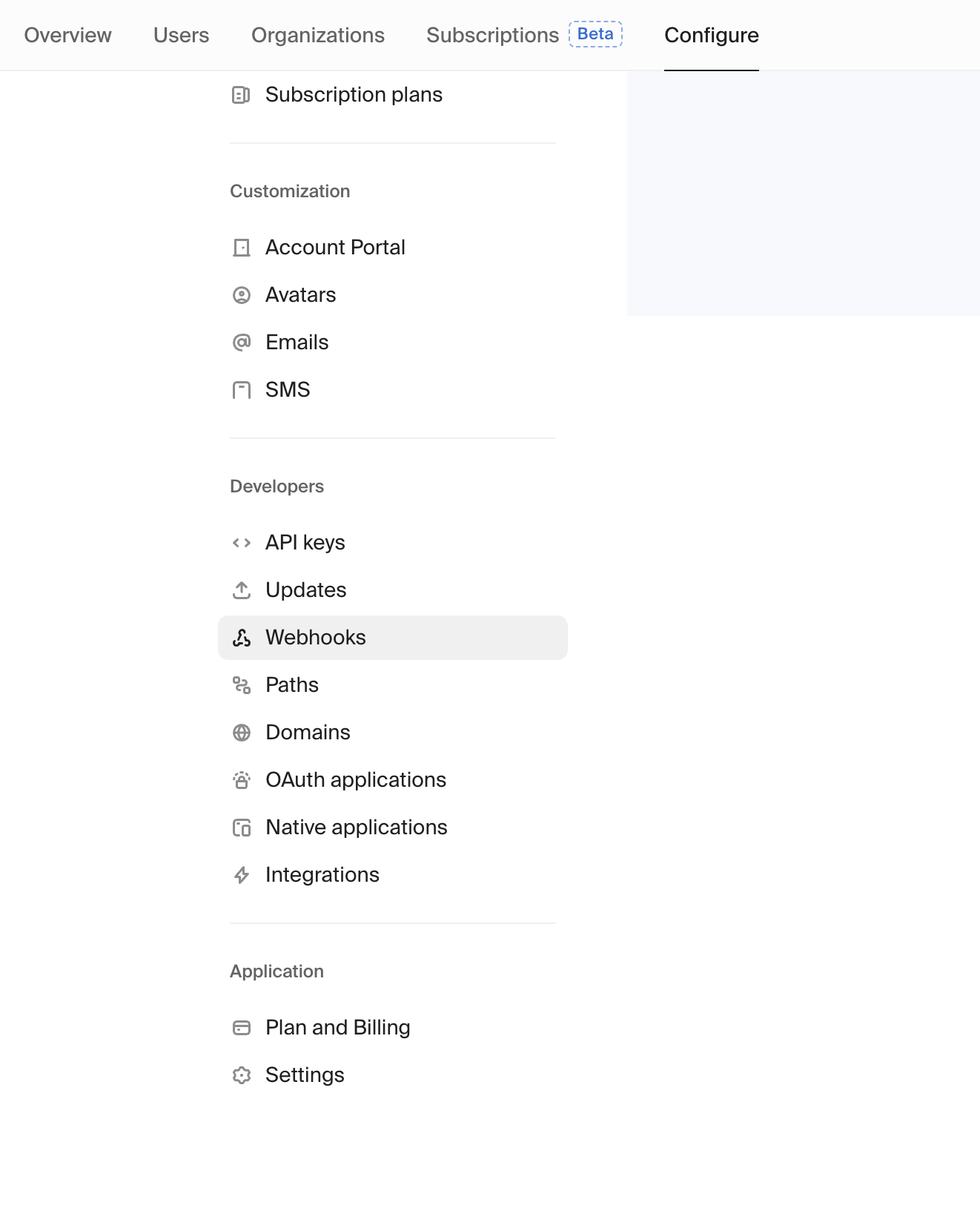
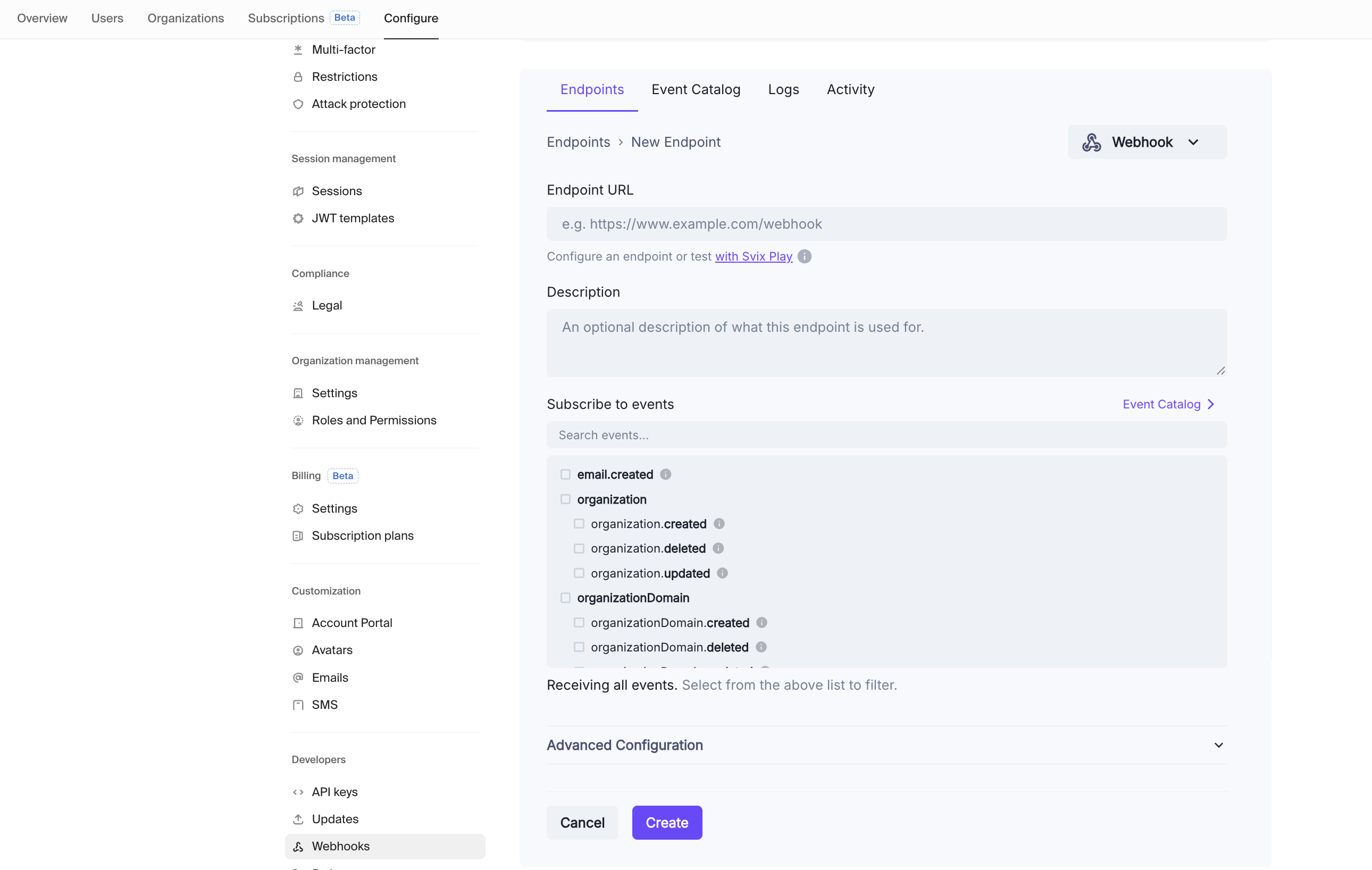
Get Signing Secret from Clerk
Obtaining Your Signing Secret
Obtaining Your Signing Secret
- In your Clerk dashboard, find your newly created webhook endpoint
- Locate the Signing Secret section
- Click Reveal to view the secret
- Copy the signing secret
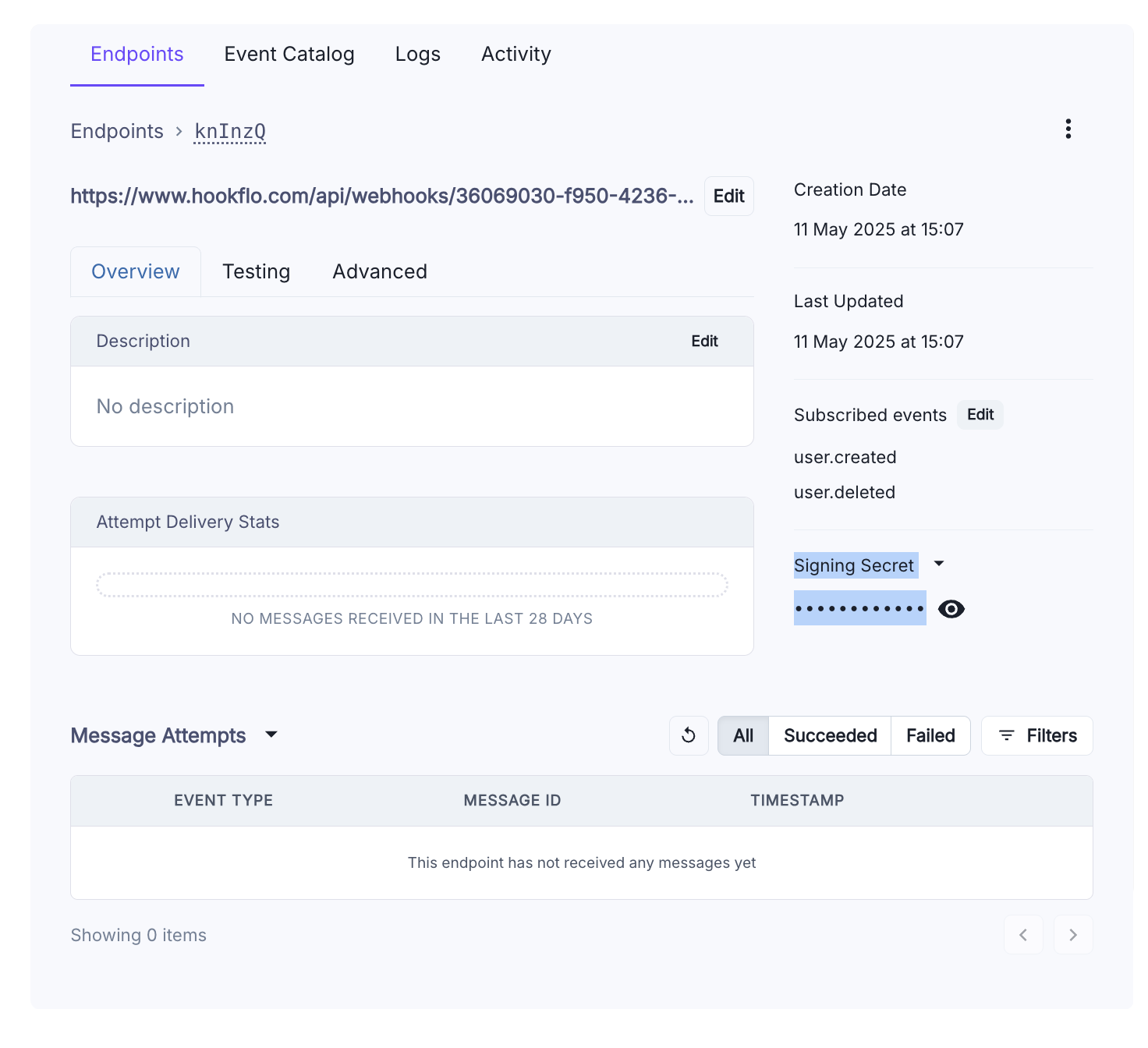
Configure Webhook Verification in HookFlo
Setting Up Webhook Verification
Setting Up Webhook Verification
- Return to the HookFlo dashboard
- Navigate to your Clerk webhook configuration
- Find the “Signing Secret” field
- Paste the Clerk signing secret you copied
- Click Save Configuration
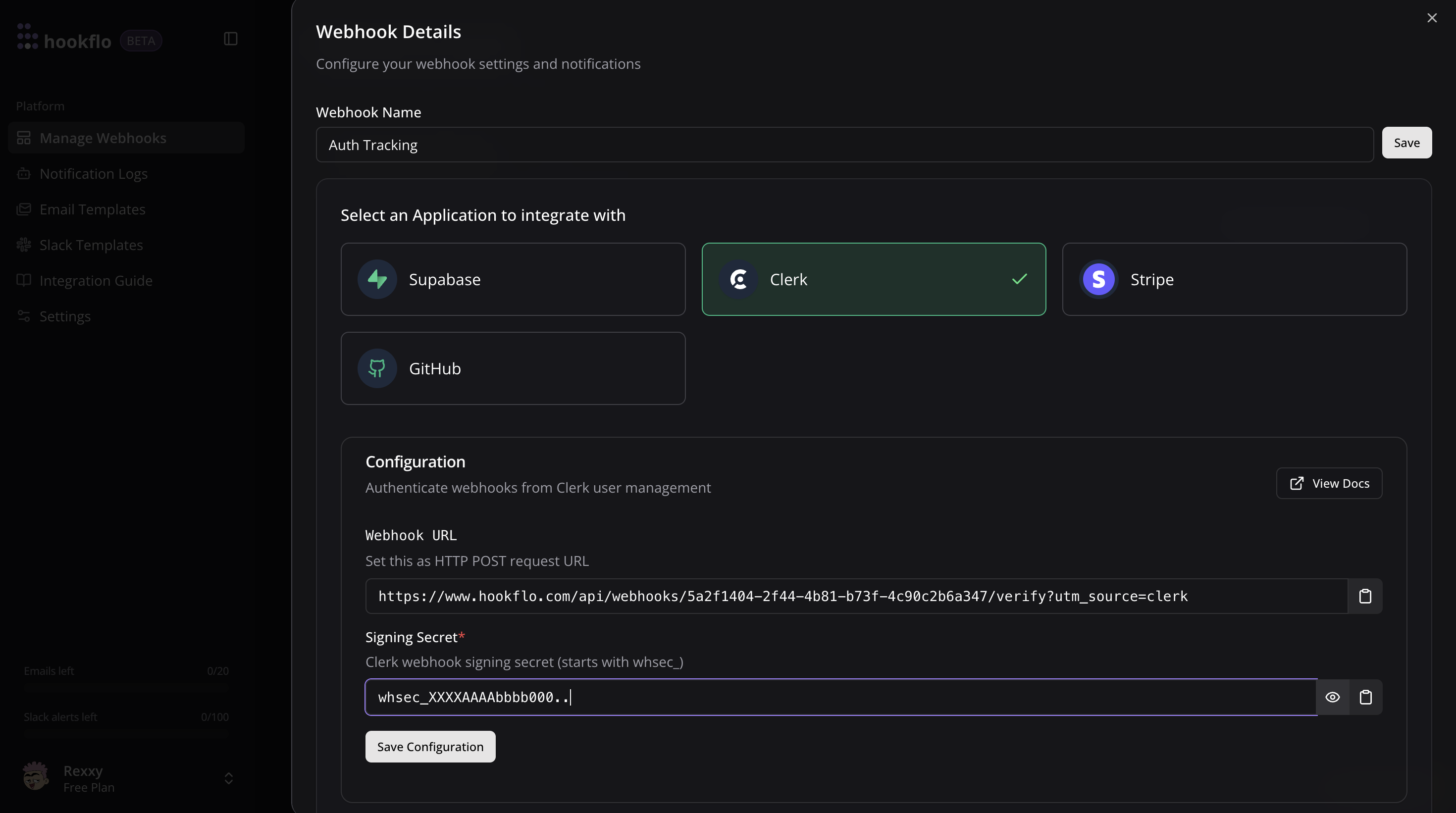
Testing Your Integration
To ensure your integration is working properly:Test the Webhook in Clerk
Generating Test Events
Generating Test Events
- In the Clerk dashboard, find your webhook endpoint
- Click Send test event
- Select an event type (e.g.,
user.created) - Click Send test to deliver a sample webhook to HookFlo

Verify in HookFlo
Validate Alert Delivery
Validate Alert Delivery
- Return to your HookFlo dashboard
- Navigate to Notification Logs
- You should see the test events appear with details about the changes
- If you’ve configured notification channels, check your email or Slack for alerts

Supported Events
Clerk supports a wide range of webhook events. Here are the most commonly used categories:User Events
user.created: When a new user is createduser.updated: When user details are changeduser.deleted: When a user is deleteduser.locked: When a user account is locked
Session Events
session.created: When a user signs insession.removed: When a user signs outsession.ended: When a session expires
Authentication Events
emailAddress.created: When an email address is addedemailAddress.verified: When an email is verifiedphoneNumber.created: When a phone number is addedphoneNumber.verified: When a phone is verifiedpassword.created: When a password is setpassword.reset: When a password is reset
Organization Events
organization.created: When a new organization is createdorganization.updated: When an organization is updatedorganization.deleted: When an organization is deletedorganizationMembership.created: When a user joins an organizationorganizationMembership.deleted: When a user leaves an organization
Webhook Headers
Clerk webhooks include these important headers that HookFlo uses for verification:svix-id: A unique identifier for the webhook eventsvix-timestamp: When the webhook was sentsvix-signature: A signature that proves the webhook came from Clerk
Webhook Payload Structure
Here’s an example of what the webhook payload looks like for auser.created event:
Advanced Configuration
Customizing Notification Templates
Customizing Notification Templates
Handling Test vs. Production Events
Handling Test vs. Production Events
- Set up separate webhooks in HookFlo for test and production environments
- Use clear naming conventions to distinguish between test and production webhooks
- Configure different notification channels for test vs. production events
Troubleshooting
Webhook Verification Failures
Webhook Verification Failures
- Double-check that you’ve entered the correct signing secret in HookFlo
- Ensure the secret is from the same endpoint where you configured the HookFlo URL
- Check if the signing secret has been rotated in Clerk recently
- Verify your server’s clock is accurately synchronized (time drift can cause verification failures)
Missing Events
Missing Events
- Verify that you’ve selected those specific event types in Clerk’s webhook configuration
- Check Clerk’s webhook delivery logs to confirm they’re being sent
- Ensure your HookFlo webhook is active and properly configured
Webhook Timeouts
Webhook Timeouts
- Check Clerk’s webhook logs for timeout errors
- Consider implementing webhook retries in Clerk’s settings
- Contact HookFlo support if the issue persists
Example: Monitoring New User Signups
Here’s a complete example of setting up HookFlo to alert your team when new users sign up:Create the Webhook in HookFlo
Configure Clerk to Send User Events
- In your Clerk dashboard, go to Webhooks
- Create a new webhook using your HookFlo webhook URL
- Select the
user.createdevent type - Copy your webhook signing secret
- Add the signing secret to your HookFlo Clerk configuration
Test With a New User
- Create a new test user in your Clerk application
- Check your configured notification channels for alerts
- Verify the event appears in your HookFlo notification logs
Security Considerations
When setting up webhook integrations between Clerk and HookFlo, keep these security best practices in mind:- Protect your signing secret: Never expose the Clerk signing secret in client-side code
- Validate all webhooks: Always use the signing secret to verify webhook authenticity
- Use HTTPS only: Ensure all webhook URLs use encrypted connections
- Implement proper access controls: Limit who can view sensitive user information
- Monitor webhook activity: Regularly review webhook events for suspicious patterns