Slack Integration Guide
This guide will help you set up Slack as a notification channel in Hookflo, allowing you to receive real-time alerts in your team’s Slack workspace when webhook events are triggered.Hookflo now provides a simplified one-click Slack integration that automatically handles permissions and setup. Connect once and use across all your webhooks.
Quick Integration (Recommended)
1
Connect Your Slack Workspace
One-Click Connection
One-Click Connection
You can connect your Slack workspace from two places:Option 1: From Profile Settings
- Navigate to your Profile → Settings → Integrations
- Find the Slack integration section
- Click the “Add to Slack” button
- Authorize Hookflo in your Slack workspace
- Once connected, this workspace will be available for all your webhooks
- Go to your webhook’s notification settings
- Look for the Slack notification option
- Click “Add to Slack” if not already connected
- Complete the authorization process
2
Configure Channel Notifications
Select Channels Per Webhook
Select Channels Per Webhook
- In your webhook’s notification settings, toggle Slack notifications ON
- Select which channel should receive alerts from the dropdown
- If your desired channel doesn’t appear:
- Go to that Slack channel
- Type
/invite @Hookfloto invite the bot - The channel will then appear in the dropdown
- Save your settings
- Each webhook can send alerts to different channels
- Private channels need the Hookflo bot invited to be selectable
- One workspace connection works for all webhooks
3
Test Your Setup
Verify Notifications
Verify Notifications
- Use the test feature in your webhook configuration
- Send a test alert to verify it appears in your selected Slack channel
- Customize message templates using the Slack template builder if needed
Managing Your Connection
Workspace Management
- Only one Slack workspace can be connected at a time
- Change workspaces anytime from Profile Settings → Integrations
- Switching workspaces applies to all webhooks but requires reconfiguring channel selections
Permissions
Hookdlo requests minimal permissions:chat:write- Send alerts to channelschannels:read- List available channelsgroups:read- Access private channels when invited
Channel Access
If a channel is disabled or missing from the dropdown:- Go to the Slack channel
- Type
/invite @Hookflo - The channel will become available for selection
Legacy Integration Method
The following method is not supported now. Use the simplified method above instead.
Manual Webhook Setup (Legacy)
1
Create a Slack App
Creating Your Slack App
Creating Your Slack App
- Visit the Slack API website and sign in with your Slack account
- Click Create New App
- Select From scratch
- Enter a name for your app (e.g., “Hookflo Notifications”)
- Select the workspace where you want to receive notifications
-
Click Create App
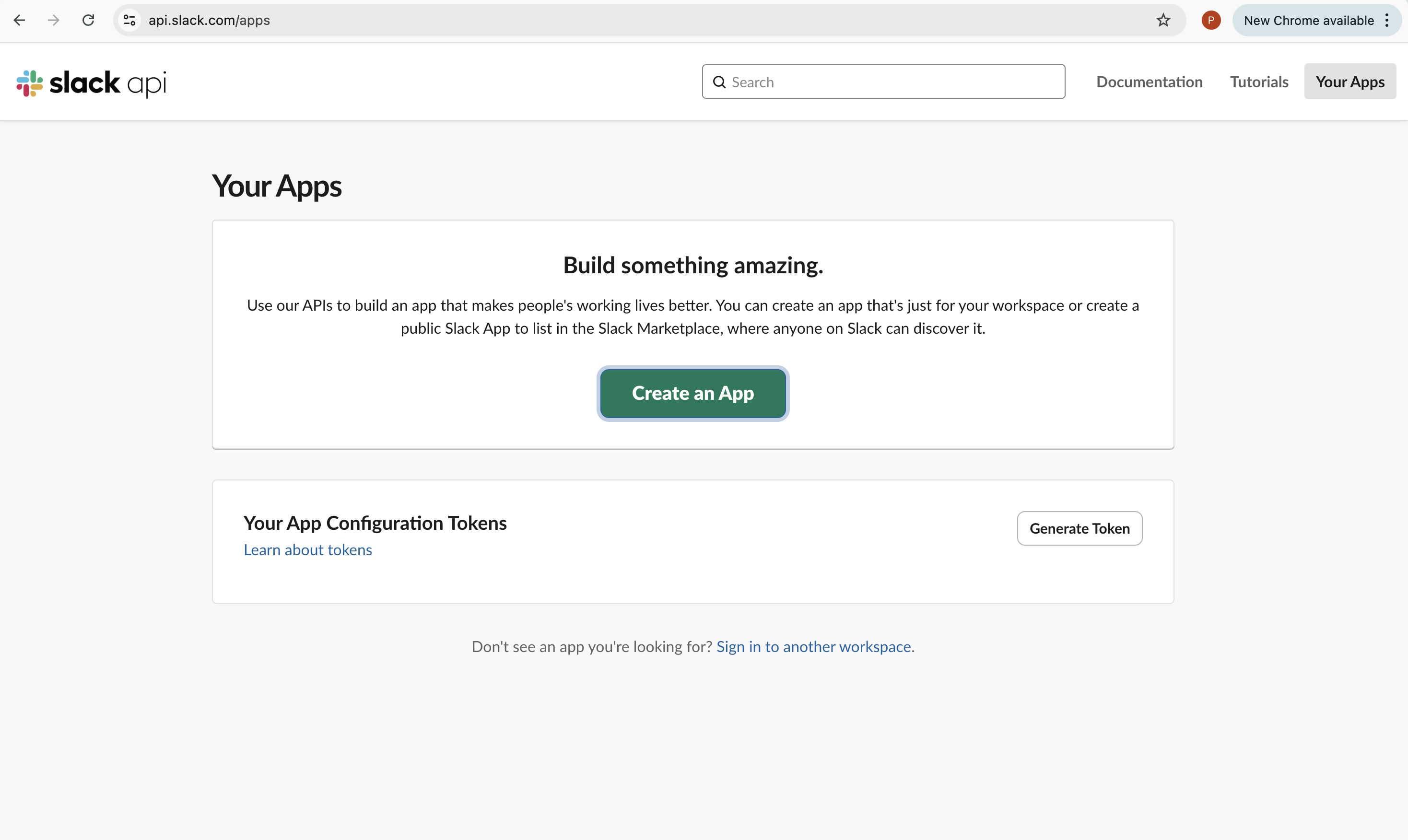
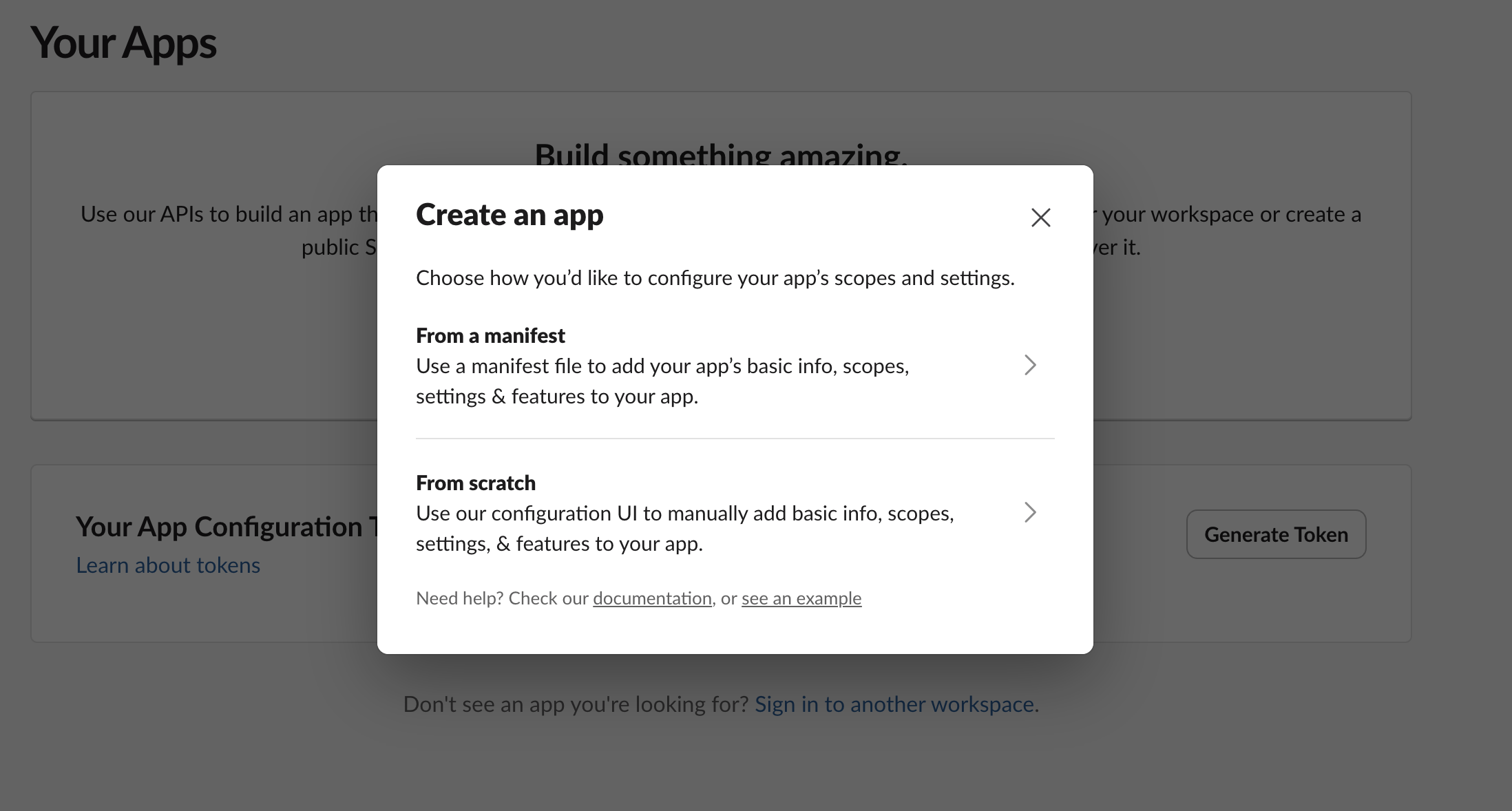
2
Activate Incoming Webhooks
Enabling Webhooks
Enabling Webhooks
- In the left sidebar of your Slack app dashboard, click on Incoming Webhooks
- Toggle the switch to On to activate Incoming Webhooks
- Click Add New Webhook to Workspace
- Select the Slack channel where you want to receive notifications
- Click Allow to authorize the webhook
- You’ll be redirected back to the Incoming Webhooks page
-
Copy the generated Webhook URL (it will look like
https://hooks.slack.com/services/T00000000/B00000000/XXXXXXXXXXXXXXXXXXXXXXXX)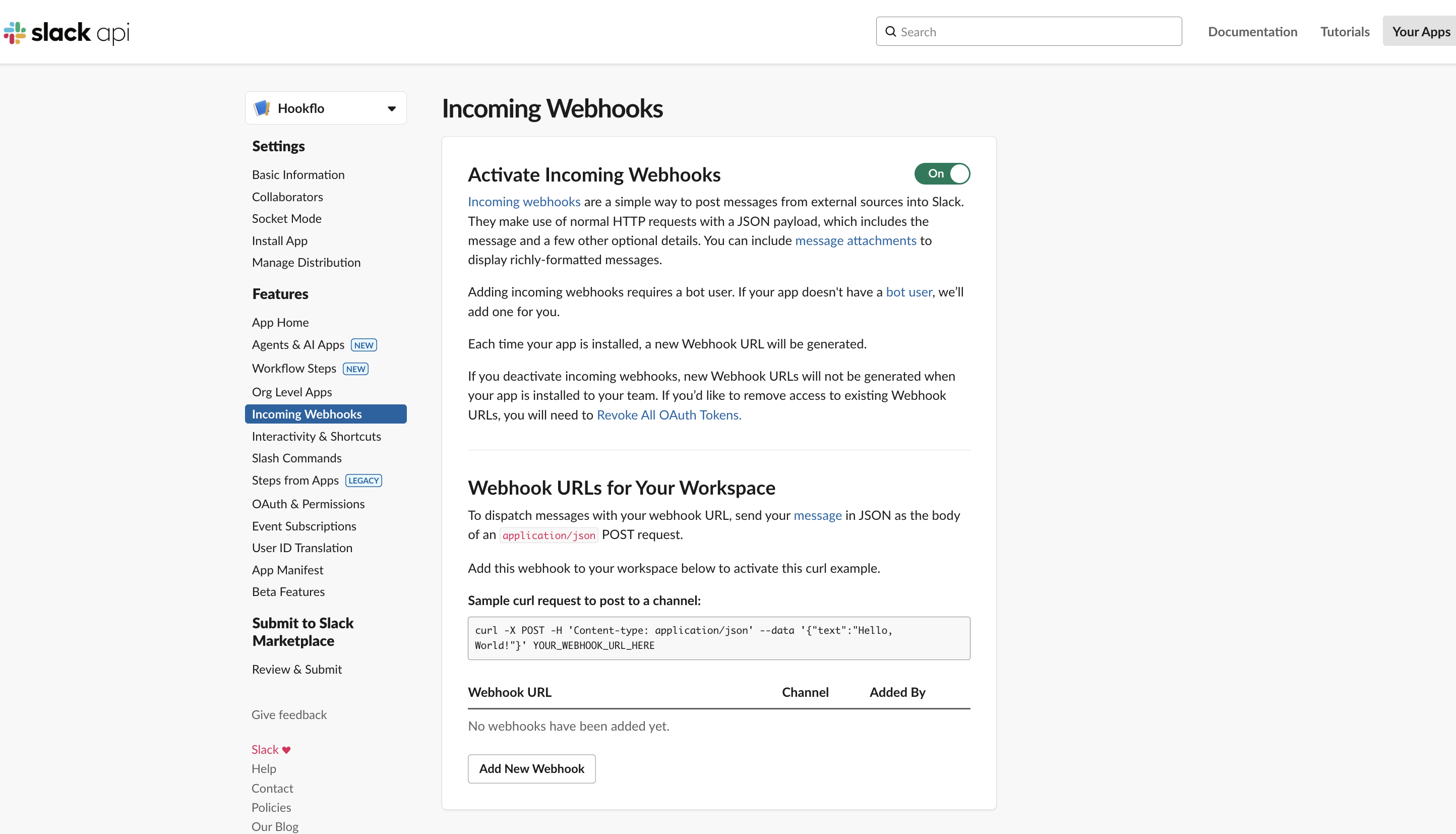
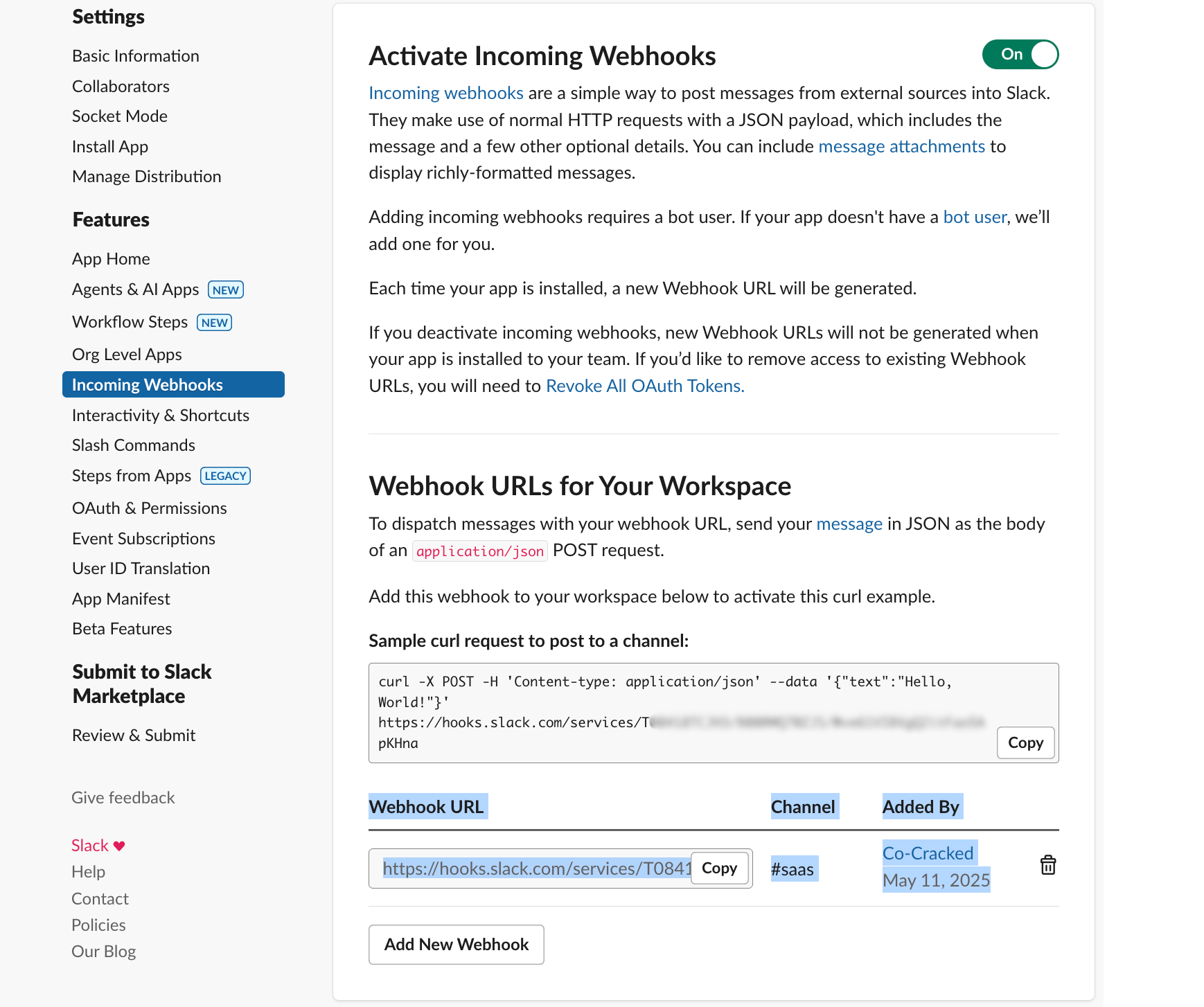
3
Configure Hookflo
Setting Up in Hookflo
Setting Up in Hookflo
- Log in to your Hookflo dashboard
- Choose a webhook to Configure Notifications.
- Navigate to Notification Channels > Add Channel
- Select Slack from the available channels
- Give your notification channel a descriptive name (e.g., “Product Team Alerts”)
- Paste the Slack Webhook URL you copied earlier
-
Configure notification preferences:
- Default Username: Set the display name for notifications (e.g., “Hookflo Alerts”)
- Default Icon: Enter a URL for a custom icon or use emoji codes like
:bell: - Message Format: Choose between Simple, Detailed, or Custom formats
-
Click Save Channel
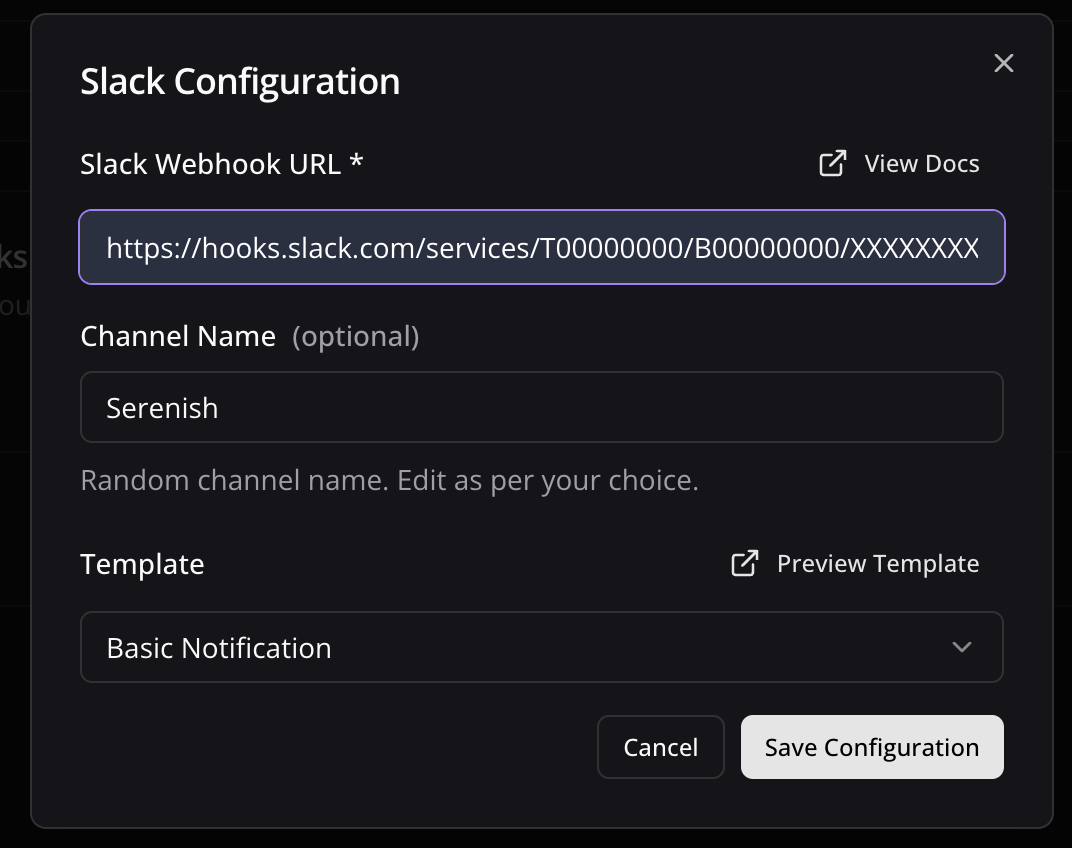
4
Test Your Integration
Verifying the Setup
Verifying the Setup
To ensure your Slack notifications are working correctly:
- In the channel configuration page, click Send Test Message
- Select which webhook payload to use for the test (or use a sample)
- The test message will be sent to your configured Slack channel
- Verify that the message appears as expected
Slack Templates Customization
Message Templates
Message Templates
Custom Slack Templating
Hookflo provides Rich Text Editor along with Block editor for Slack Message Customization:- Navigate to Slack Templates in Sidebar
- Choose Webhook For which you want to edit the template.
- Slack Templates currently do not support dynamic variables will be available soon,
- Create your own template using our Slack’s Block Editor
- Slack templates have character limits of 1700 characters,
- your have full control over how slack message should looks and can be previewed with real time editor
Need more help? Contact our support team or join our Discord forum. or DM me directly on X